CSS와 selector
Cascading Style Sheets
웹페이지의 디자인, 레이아웃 및 스타일을 정의하기 위한 언어
h1 { color: green; font-size: 16px; }
h1 : Selector(선택자)
color, font-size : property(속성)
green, 16px : Value(값)
color: green; / font-size: 16px; => Declaration(선언)
Selector의 유형
| 유형 | Element | ID | Class | Universal | Grouping |
| h1 { color: green; } | <div id="section"> ... </div> |
<span class="medium"> ... </span> <p class="medium"> ... </p> |
* { font-size: 20px; color: blue; } |
h1, h2, p { color:black; text-align: center; } |
|
| #section { background-color: black; } |
.medium { font-size: 20px; } p.medium { font-size: 20px; } |
Element의 상태와 관련된 selector
- :hover
- 마우스 커서가 element 위에 올라왔을 때
- :active
- 주로 <a> 태그(link)에 사용, element가 클릭됐을 때를 의미
- :focus
- 주로 <input> 태그에 사용, element가 초점을 갖고 있을 경우
- :checked
- radio button이나 checkbox 같은 유형의 <input> 태그가 체크되어 있는 경우
- :first-child, :last-child
- 상위 element를 기준으로 각각 첫 번째 child, 마지막 child일 경우를 의미
레이아웃과 관련된 CSS 속성
레이아웃 : 구성 요소의 배치
웹 화면에 요소들을 어떻게 배치할 것인가.
display 속성
div {
display: none | block | inline | flex;
}
- display: none;
- element를 화면에서 숨기기 위해 사용
- <script> 태그의 display 속성 기본값은 display: none;
- display: block;
- 블록 단위로 element를 배치.
- <p>, <div>, <h1>~<h6> 태그의 display 속성 기본값이 display: block;
- display: inline;
- element를 라인 안에 넣는 것.
- <span> 태그의 display 속성 기본값이 display: inline;
- display: flex;
- element를 블록 레벨의 flex container로 표시.
- container이기 때문에 내부에 다른 element들을 포함.
visibility 속성
div {
visibility: visible | hidden;
}
visibility속성의 대표적인 값들
- visibility: visible;
- element를 화면에 보이게 하는 것
- visibility: hidden;
- 화면에서 안 보이게 감추는 것
- element를 안 보이게만 하는 것이고, 화면에서의 영역은 그대로 차지.
position 속성
div {
position: static | fixed | relative | absolute;
}
position속성의 대표적인 값들
- static
- 기본값으로 element를 원래의 순서대로 위치시킴
- fixed
- element를 브라우저 window에 상대적으로 위치시킴
- relative
- element를 보통의 위치에 상대적으로 위치시킴
- absolute
- element를 절대 위치에 위치시킴
가로, 세로 길이와 관련된 속성
div {
width: auto | value;
height: auto | value;
min-width: auto | value;
min-height: auto | value;
max-width: auto | value;
max-height: auto | value;
}
FlexBox
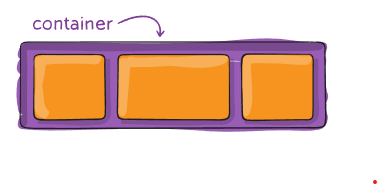
div {
display: flex;
flex-direction: row | column | row-reverse | column-reverse;
align-items: stretch | flex-start | center | flex-end | baseline;
justify-content: flex-start | center | flex-end | space-between | space-around;
}
FlexBox이해를 돕기 위한 사이트 (개구리 옮기다 보면 이해 됨)
Flexbox Froggy
A game for learning CSS flexbox
flexboxfroggy.com
Font와 관련된 CSS 속성, 기타 많이 사용하는 CSS 속성
#title {
font-family: "사용할 글꼴 이름", <일반적인 글꼴 분류>;
font-size: value;
font-weight: normal | bold;
font-style: normal | italic | oblique;
}
// font-family (글꼴)
#title1 {
font-family: "Times New Roman", Times, serif;
// 순서대로 해당 폰트가 없을 시에 대비한 폰트, 뒤로 갈수록 일반적
}
// font-size (크기)
px(pixel), em, rem, vw(viewport width)
16 * em = pixels
#title1 {
font-size: 16px;
font-size: 1em;
font-size: 10vw; /* viewport 가로 길이의 10%를 의미 */
}
// font-weight (두께)
#title1 {
font-weight: bold;
font-weight: 500;
}
// font-style (모양)
#title1 {
font-style: italic;
font-style: oblique;
}
// 기타
div {
background-color: color | transparent;
border: border-width border-style border-color;
}
styled-components
React와 React Native 애플리케이션에서 스타일링을 쉽게 할 수 있도록 도와주는 라이브러리입니다.
이 라이브러리는 CSS를 JavaScript로 작성할 수 있게 해주며, 컴포넌트 기반 개발 패턴과 잘 어울립니다.
설치방법
#npm 사용
npm install --save styled-components
// 만약 cannot read properties of null (reading 'usecontext') 에러 발생 시
// npm uninstall styled-components 후
// npm install styled-components@5.3.10 등 최신버전으로 재설치 요망
// 본인이 겪었음...
# yarn 사용
yarn add styled-components
예제 코드
import React from "react";
import styled from 'styled-components';
const Wrapper = styled.div`
padding: 1em;
background: grey
`;
const Title = styled.h1`
font-size: 1.5em;
color: white;
text-align: center;
`
function Mainpage(props) {
return (
<Wrapper>
<Title>
안녕, 리액트!
</Title>
</Wrapper>
)
}
export default Mainpage;
기본 사용법
Tagged Template Literals
literal : 소스 코드의 고정된 값 / let number = 20; (20 ==> literal)
styled-components는 ES6의 템플릿 리터럴(tagged template literals)을 사용하여 스타일을 정의합니다.
이는 CSS를 직접 자바스크립트 파일 안에 작성할 수 있게 해줍니다.
import styled from 'styled-components';
const Button = styled.button`
background: palevioletred;
color: white;
font-size: 1em;
margin: 1em;
padding: 0.25em 1em;
border: 2px solid palevioletred;
border-radius: 3px;
`;
props 사용
import React from "react";
import styled from "styled-components";
const Button = styled.button`
background: ${props => props.primary ? 'palevioletred' : 'white'};
color: ${props => props.primary ? 'white' : 'palevioletred'};
`;
function Sample(props) {
return (
<div>
<Button>Normal</Button>
<Button dark>Dark</Button>
</div>
)
}
export default Sample;
styled-components의 스타일 확장
// 1. 기본 버튼 컴포넌트 정의
import styled from 'styled-components';
const Button = styled.button`
background: palevioletred;
color: white;
font-size: 1em;
margin: 1em;
padding: 0.25em 1em;
border: 2px solid palevioletred;
border-radius: 3px;
`;
export default Button;
// 2. 기본 버튼 컴포넌트를 확장
import styled from 'styled-components';
import Button from './Button';
const LargeButton = styled(Button)`
font-size: 1.5em;
padding: 0.5em 1.5em;
`;
const PrimaryButton = styled(Button)`
background: blue;
border: 2px solid blue;
`;
export { LargeButton, PrimaryButton };
// 3. 확장된 컴포넌트 사용
import React from 'react';
import Button from './Button';
import { LargeButton, PrimaryButton } from './ExtendedButtons';
const App = () => (
<div>
<Button>Default Button</Button>
<LargeButton>Large Button</LargeButton>
<PrimaryButton>Primary Button</PrimaryButton>
</div>
);
export default App;[지금 무료] 처음 만난 리액트(React) | Inje Lee (소플) - 인프런
Inje Lee (소플) | 자바스크립트와 CSS 기초 문법과 함께 리액트의 기초를 탄탄하게 다질 수 있습니다., 깔끔한 강의자료, 꼼꼼한 설명으로쉽게 배우는 리액트 강의입니다. 👨🏫 리액트의 세계로
www.inflearn.com
https://www.w3schools.com/css/css_selectors.asp
CSS Selectors
W3Schools offers free online tutorials, references and exercises in all the major languages of the web. Covering popular subjects like HTML, CSS, JavaScript, Python, SQL, Java, and many, many more.
www.w3schools.com
https://www.w3schools.com/cssref/css_selectors.php
CSS Selectors Reference
W3Schools offers free online tutorials, references and exercises in all the major languages of the web. Covering popular subjects like HTML, CSS, JavaScript, Python, SQL, Java, and many, many more.
www.w3schools.com
Flexbox Froggy
A game for learning CSS flexbox
flexboxfroggy.com
https://www.w3schools.com/csSref/index.php
CSS Reference
W3Schools offers free online tutorials, references and exercises in all the major languages of the web. Covering popular subjects like HTML, CSS, JavaScript, Python, SQL, Java, and many, many more.
www.w3schools.com
https://developer.mozilla.org/en-US/docs/web/javascript/reference/template_literals
Template literals (Template strings) - JavaScript | MDN
Template literals are literals delimited with backtick (`) characters, allowing for multi-line strings, string interpolation with embedded expressions, and special constructs called tagged templates.
developer.mozilla.org
https://styled-components.com/docs
styled-components: Documentation
Learn how to use styled-components and to style your apps without stress
styled-components.com
https://github.com/soaple/first-met-react-practice/blob/master/src/chapter_15/Blocks.jsx
first-met-react-practice/src/chapter_15/Blocks.jsx at master · soaple/first-met-react-practice
소플의 처음 만난 리액트 실습 소스코드. Contribute to soaple/first-met-react-practice development by creating an account on GitHub.
github.com
https://velog.io/@pcs/styled-component-%EC%98%A4%EB%A5%98
styled-component 오류??
styled-component를 사용하면서 마주친 오류SWIPE GAME을 만들기 위해서 그냥 바탕 화면먼저 그려볼려고 이렇게 작성했었다.정말 간단하게 위 처럼 배경전체를 \`\`\`cannot read properties of null (reading 'usecont
velog.io
'FrontEnd > React' 카테고리의 다른 글
| 리액트 18 버전 정리 (0) | 2024.05.29 |
|---|---|
| Mini Project (0) | 2024.05.21 |
| Context (0) | 2024.04.30 |
| Composition vs Inheritacne (0) | 2024.04.29 |
| Lifting State Up (0) | 2024.04.24 |